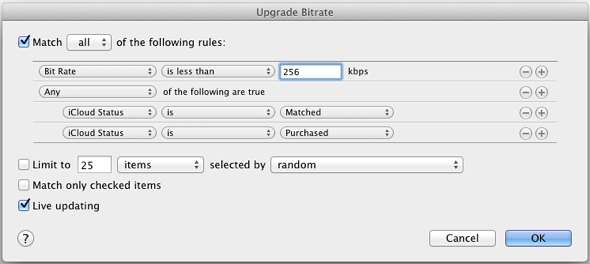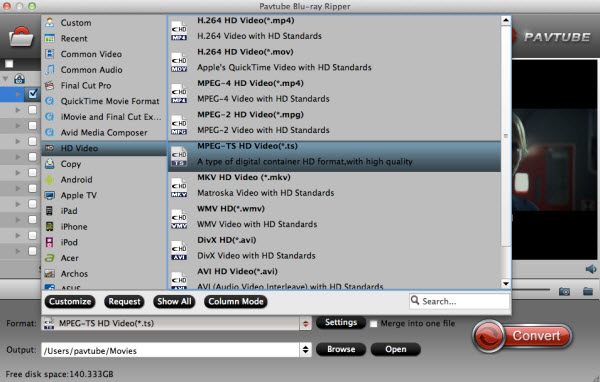iTunes Match gives subscribers access to 256kbps AAC versions of their audio files, even if they are at lower bitrates and regardless of – ahem – origin.
To replace all of your lower-bitrate songs in your library with higher-quality files from iTunes Match, use a Smart Playlist to replaces only those songs that are lower than 256-bit.
We tested the following instructions which were culled from various reader emails and it worked perfectly for us.
As always, backup your music first.
How to replace low bit rate tracks with higher quality tracks from iTunes Match:
1. Subscribe to and turn on iTunes Match
2. In iTunes on your Mac or PC, create a Smart Playlist (we named ours “Upgrade Bitrate”) that matches the following conditions:
– Bit rate is less than 256kbps
– Media Kind is Music.
3. Hold down the option while clicking the plus (+) button to add a third rule and set conditions to “any” rather than “all” with:
– iCloud Status is Matched
– iCloud Status is Purchased
You now have a Smart Playlist with all of the files in your iTunes Library that are upgradeable.
4. Select all the tracks in the playlist, hold down the Option key and press Delete. Tell iTunes to move the files to the trash, but do not check the checkbox that offers to delete them from iCloud. All the track information (artist, song titles, etc.) will remain in the playlist.
5. Select all of the tracks in the Smart Playlist, Control-click on the selection and choose to Download them. The 256kbps AAC versions will begin downloading from iCloud.